Introduction
You may be new to the Alpha Family, and wondering what you or your child should do every day to learn. Don't worry, we've got you covered!
Contents:
Log in to Dash
The main platform you need to know as a student or parent is Dash! This will be the main hub to access the student's daily work and track how they're doing. You can reach Dash by following this link: https://dash.2hourlearning.school/dashboard/daily-activity/
There are 2 ways to log in to Dash, you can choose either one any time you need to log in:
1. Login with Google - For students
-
- You can select this, and then log in with your Alpha email account. Your Alpha email is usually your name with a dot in between, like this: "first.last@alpha.school".
- For example, if your name is "John Doe", your Alpha email will be john.doe@alpha.school.
- Your default password will be this: iloveschool
- You can also check your email inbox in Gmail with the same account and password: Go to Gmail.
- We recommend that you don't change your Alpha email account password.
- You can select this, and then log in with your Alpha email account. Your Alpha email is usually your name with a dot in between, like this: "first.last@alpha.school".
2. Login (username and password) - Also for parents
-
- For "Email address", enter your Alpha email account if you're a student. Your Alpha email is usually your name with a dot in between, like this: "first.last@alpha.school".
- For example, if your name is "John Doe", your Alpha email will be john.doe@alpha.school.
- Your default password will be this: Iloveschool1!
- The first one is a capital "i".
- You can reset your password if you click on Forgot password?, then enter your email (Alpha email account) and click on "Send Request". You will receive a password reset email that you can check in your inbox (see Login with Google).
- If you are a parent, most likely you already have an account with the email you registered with Alpha. Feel free to use the Forgot password? page and enter your email address to receive a password reset email and log in to Dash.
- For "Email address", enter your Alpha email account if you're a student. Your Alpha email is usually your name with a dot in between, like this: "first.last@alpha.school".
Main Dash sections
These are the main sections you need to know on Dash, as you will likely be using them every day! You can reach any of them from the panel on the left. If you don't see the panel on the left side of the page, click on the 3 lines near the top-left corner.
My Required Learning
Here, you will see the lessons you need to work on! You will have them listed by subject, and in different colors. We often call these links "recommendations", but they're more of a requirement. You should pick the top recommendation in each subject and work on it until you complete it before starting the next one on the list, unless your Guide assigns you a different task.
This is an explanation of the different sections you'll see:
- Required content: This is a link that will take you to content that will help you understand your lesson (for example, a video introducing new concepts). We recommend you always watch this before starting your lesson.
- The lesson or skill: This link will take you to the lesson you need to complete in the corresponding learning app; always choose the one on top of the list. You usually have to log in to that learning app first (see next point).
- They key icon / credentials: You can click on this icon to see your username and password for the corresponding learning app. Note: If the icon is missing, most likely you need to log in to the learning app with your Alpha email account. See Login with Google.
- Test: Sometimes, you will see a test above the list of recommendations. This means you are due to take a standardized test for the grade shown. The recommendation is that you prioritize taking the test (instead of working on the regular lessons) but, if you are not sure, ask your Guide!
How many lessons (also called "skills") should you complete every day to get a 2H session? It depends on your level and the app you are using. Check the next section, "My Daily Activity", to understand how to confirm if you got a 2H session or not, and see App Mastery Thresholds to confirm what counts as a mastered unit for each learning app.
My Daily Activity
Here, you will be able to see your progress every day. Remember that sometimes it will not show up immediately and it may take up to 24 hours. See When should I check my Dash rings / EMUs? for more details.
These are the main sections you'll see here:
- Here, you can select the date. You can also switch to Weekly and Monthly views. The subjects in green let you know that you got a 2H session, and in red it means you worked on it, but didn't get a 2H session. If the subject is missing, there was no work done on that date.
- If you see the "Coaching" button, you can click on it to see important feedback about that subject on that date!
- The purple Dash ring (star). This is for "Mastery" (how many lessons you've mastered on that date).
- The blue Dash ring (target). This is your accuracy for the date, or how many correct questions you got out of the total. You need at least 80% to get a 2H session.
- The pink Dash ring (clock). This is the time spent. The recommendation is to spend at least 25 minutes working on each subject every day, but you will still get a 2H session if you meet the other goals even if your time was less than 25 minutes.
- You can place your mouse over any of the rings or icons on the rings to see the requirements. For example, to know how many levels you need to master for a 2H session, place your mouse above the purple ring or star icon.
So, what do I do every day?
This is how a typical day will look like:
- Go to Dash.
- Click on "My Required Learning" on the left panel.
- Scroll down and go to the subject you will work on first. Your Guide may tell you which one, otherwise you can choose any of them.
- See the first recommendation on the list. If there is "Required Content", click on the link and check the content carefully.
- If there is no required content or you already watched it, click on the link to the lesson.
- If you need to log in, click on the key icon to see your username and password. If there is no key icon, try logging in with Google.
- Once you've mastered your lesson, move to the next one on the list, until you complete enough lessons for the subject.
- Check "My Daily Activity" to know how many lessons you need to master to get a 2H session, and to consult your progress.
Need help?
You still have questions or need help? Don't worry: We're here for you.
- Feel free to search our knowledgebase, we may already have an article answering your question!
- If you prefer to use the power of AI to search for you or to speak to a real person, Contact Us. We have support options available 24/7.
- Remember that the more details you share about what you need, the faster we can assist you. At the very least, provide the student name, the date, the subject, and the issue or question.
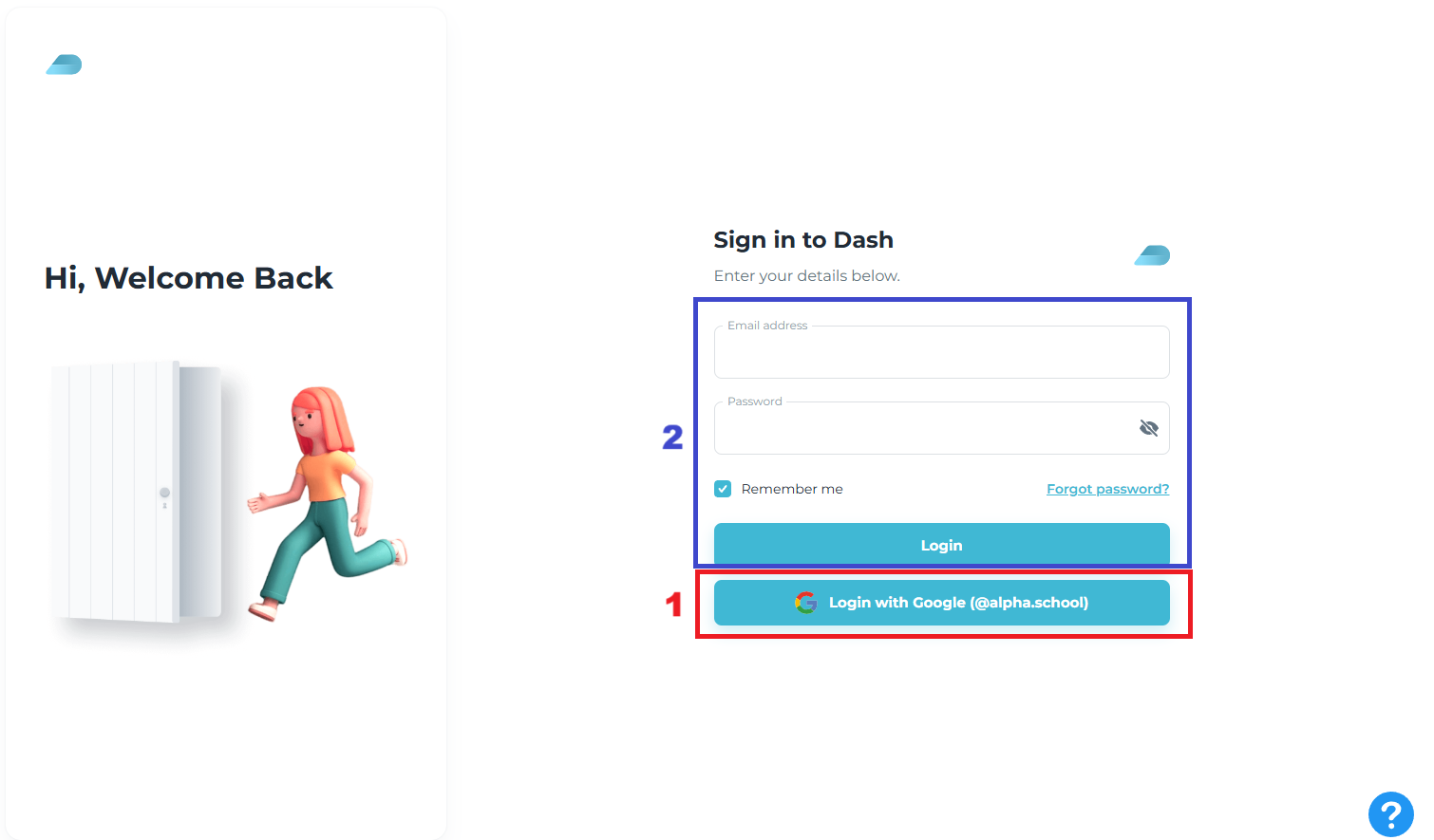
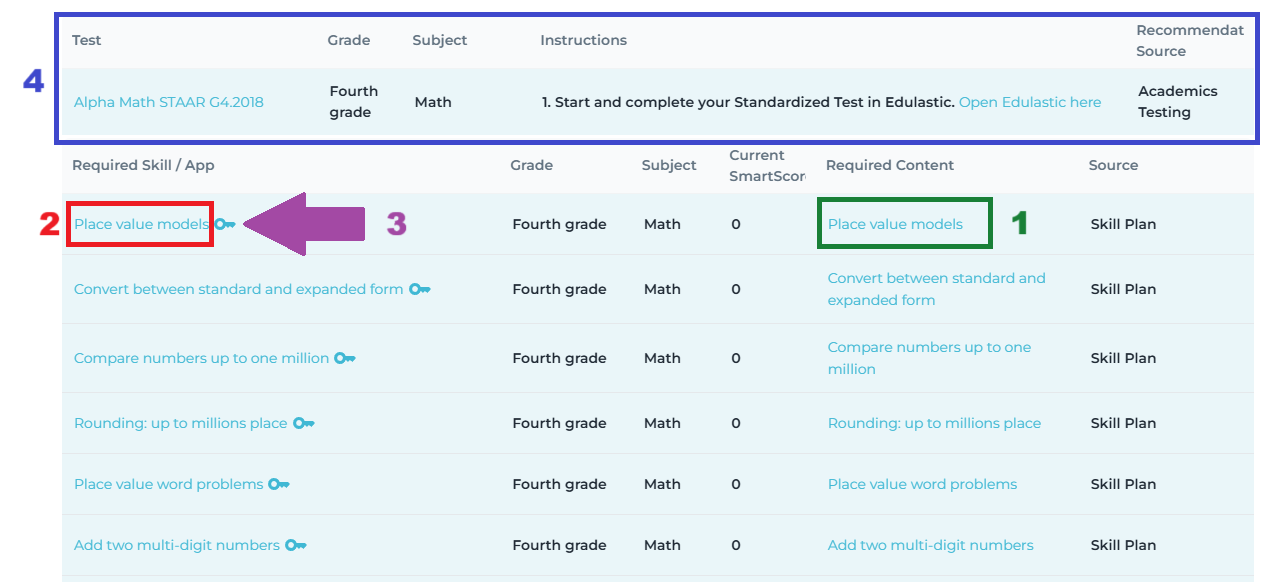
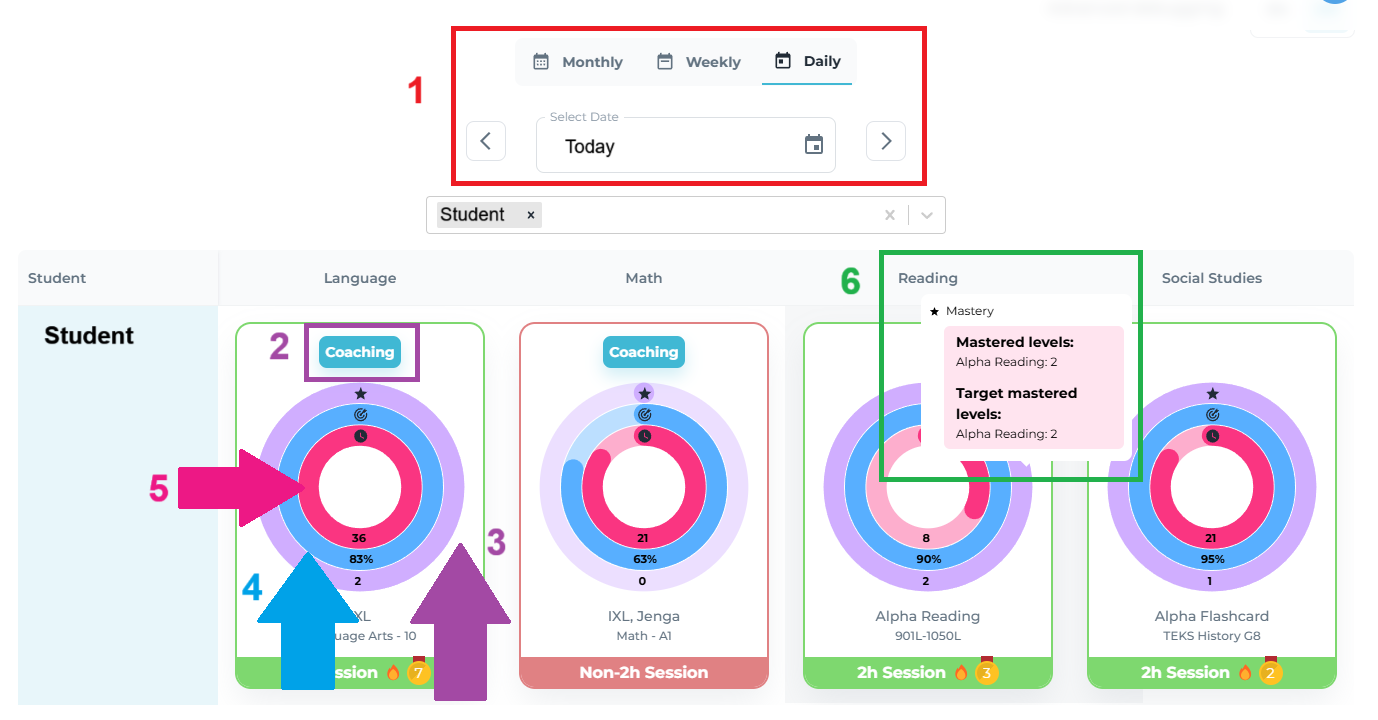
Karina Jimenez Marin
Comments