Overview
Sometimes, you might notice that despite working hard on your lessons, your Time, Accuracy, or Mastery is not reflected in Dash. We understand this can be frustrating, and we're here to help you understand why this happens and how to fix it. This guide provides simple explanations, recommendations to prevent such issues, and clear instructions on how to request a review if needed.
Why Your Progress May Not Be Tracked
There are several reasons why your learning progress might not be properly recorded:
- Using an outdated version of StudyReel: Older versions may have bugs or incompatibilities.
- Not being logged into the correct account: If you're not using your assigned
@2hourlearning.comGoogle account, your progress may not be linked correctly. - Working on lessons outside the Recommendations List: Only lessons from the Recommendations List count towards your progress.
- Technical issues with the setup: Sometimes, settings or permissions can prevent proper tracking.
How to Ensure Your Progress Is Tracked
If You Are Using the New StudyReel
-
Install the Program
Make sure you have installed the latest version of StudyReel.
-
Update to the Latest Version
If you're unsure whether you're using the latest version, you can download and install the program again. If you're already up to date, nothing will change; otherwise, this will update your program.
-
Work on Recommended Lessons Only
For Math, ensure you're working on lessons listed in your Recommendations List. Lessons not listed there won't count towards your progress.
-
Use the Correct Course for English
For English, make sure you're working on the Ukrainian version of the English course. Other courses, like Spanish, won't count.
-
Stay Logged In with the Correct Account
Always ensure you're logged into the app using your
@2hourlearning.comGoogle account. If you're unsure, log out and log back in with the correct account.Sometimes, Khan Academy may log you out automatically. Regularly check that you're logged in so your progress is saved.
If You Are Using Google Chrome to Learn
-
Use the Correct Google Chrome Profile
Ensure your Chrome profile is set up using your
@2hourlearning.comGoogle account. If you're unsure, you can sign out of your current profile and sign back in with the correct account. -
Confirm that You Have All Required Extensions on Chrome
If you're logged in with your@2hourlearning.comGoogle account, our tracking extensions should be automatically installed. To confirm if they're in place, click on the extension icon and confirm that all four extensions in this image are there:
If any of the extensions are missing, follow these steps:- Download this program
-
Remove the Google Chrome profile of your
@2hourlearning.comGoogle account - Run the program you download to completely uninstall any remaining extensions
-
Create the Google Chrome profile again, using your
@2hourlearning.comGoogle account - Access the profile and wait while it installs the extensions
- Check if they were all installed, and if not, contact our Support Team
-
Allow Permissions When Prompted
If the system asks for permission to share your screen, audio, or camera, make sure to allow it. For screen sharing, select "Entire Screen" rather than just the Chrome window.
-
Focus on Recommended Lessons
Similar to StudyReel, only work on lessons in your Recommendations List for Math. For English, use the Ukrainian version of the course.
-
Confirm You're Logged In with the Correct Account
Ensure you're logged into Khan Academy with your
@2hourlearning.comaccount. If you're unsure, log out and log back in.Remember to regularly check your login status, as automatic logouts can occur.
How to Request a Review
If you believe your hard work wasn't properly credited due to tracking issues, you can request a review to update your records.
-
Contact ATLAS Support
Reach out to our support team through ATLAS by following these instructions.
-
Provide Necessary Details
Include information such as the date and time of the session, the lessons you worked on, and any other relevant details to help us verify your progress.
-
Wait for Confirmation
Our support team will investigate the issue and update your records accordingly. They may reach out if additional information is needed.
Tips to Prevent Future Issues
- Regularly update your software: Keep StudyReel and your browser up to date.
- Stay logged in: Always check that you're logged into the correct accounts before starting your session.
- Follow recommendations: Work on lessons from your Recommendations List to ensure your effort counts.
- Check permissions: Make sure all necessary permissions are granted for tracking and recording.
Summary
We understand how frustrating it can be when your hard work isn't reflected in your progress reports. By following the steps outlined above, you can minimize these issues. If problems persist, don't hesitate to reach out to ATLAS Support to request a review. We're here to support you every step of the way.
FAQ
Why is my progress not showing up in Dash?
This could be due to using an outdated version of StudyReel, not being logged into the correct account, working on unapproved lessons, or technical issues with tracking.
How do I know if I'm using the correct account?
Ensure you're logged in with your @2hourlearning.com Google account. You can check your account information in the app or browser settings.
What should I do if my progress still isn't tracked after following these steps?
If issues persist, please contact ATLAS Support to report the problem and request a review of your progress.
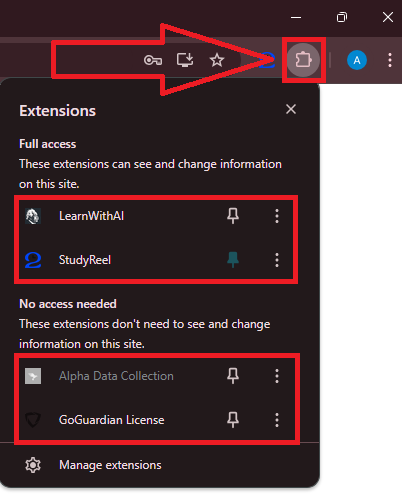
Priyanka Bhotika
Comments